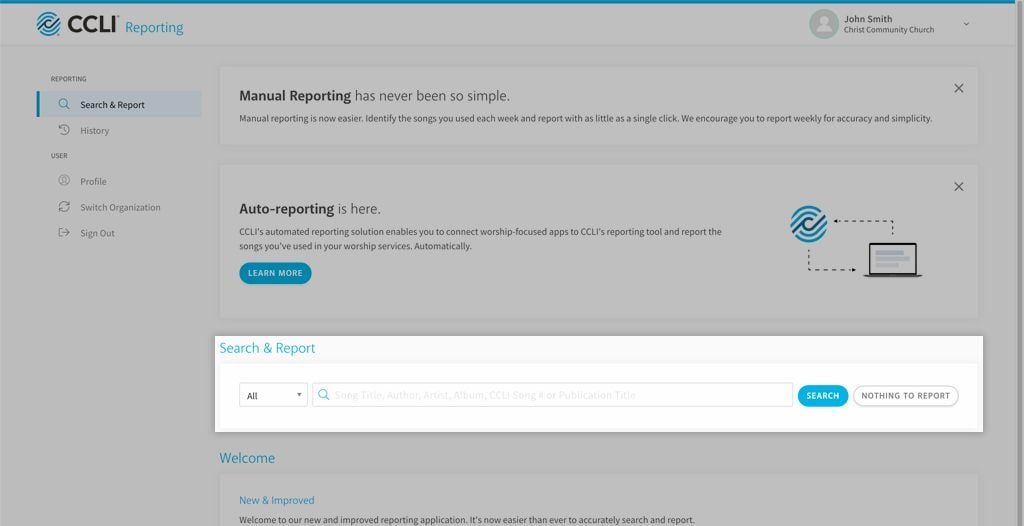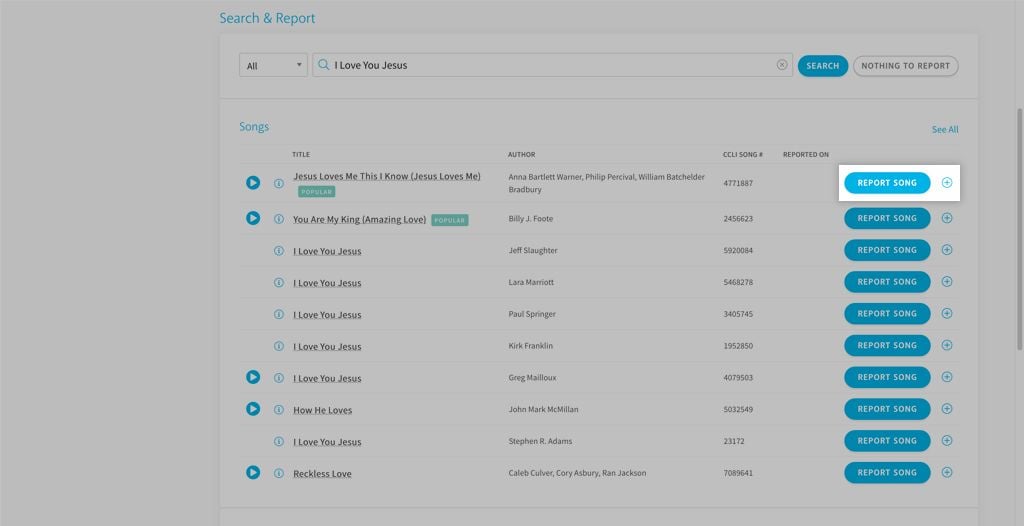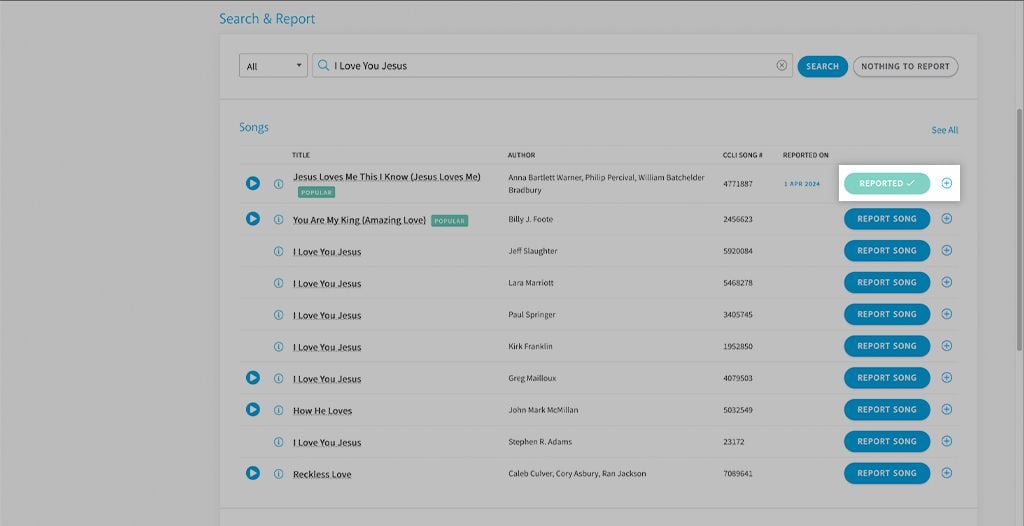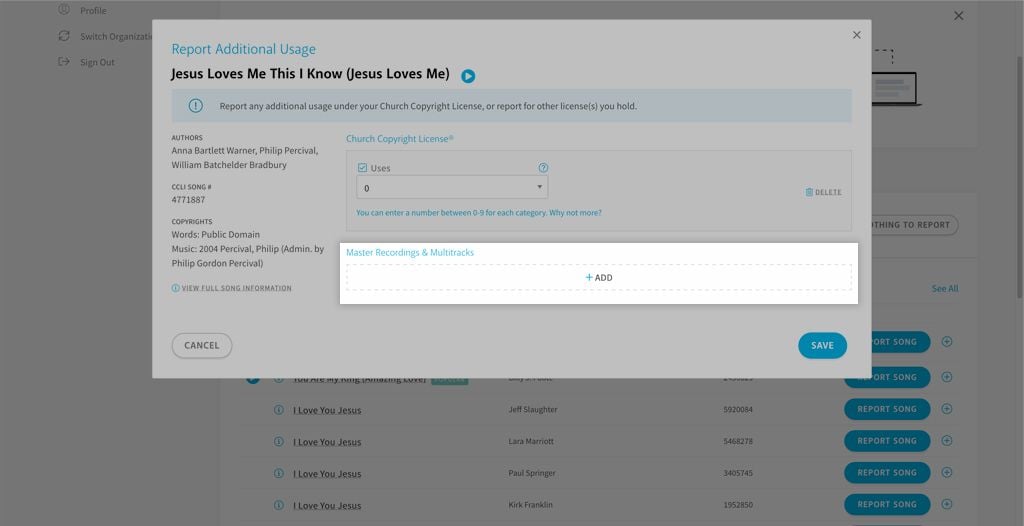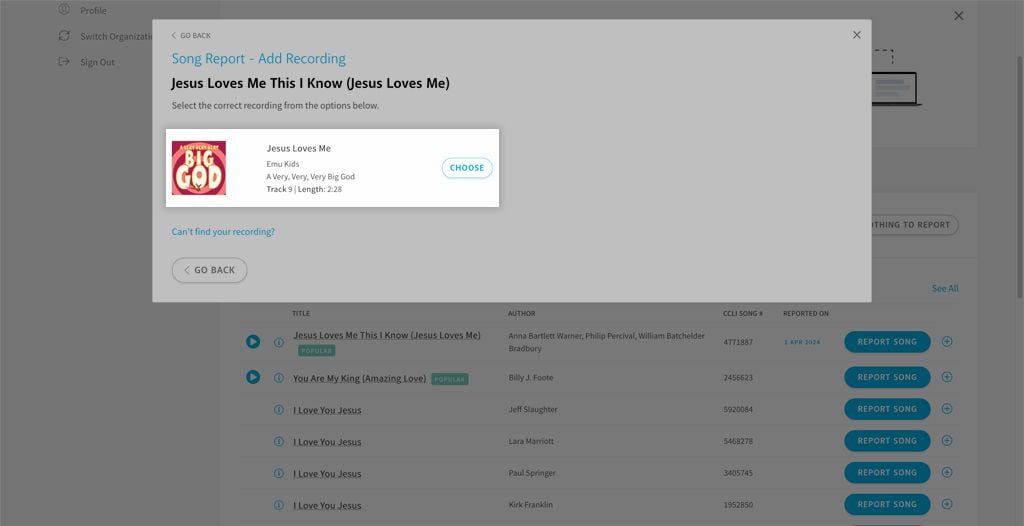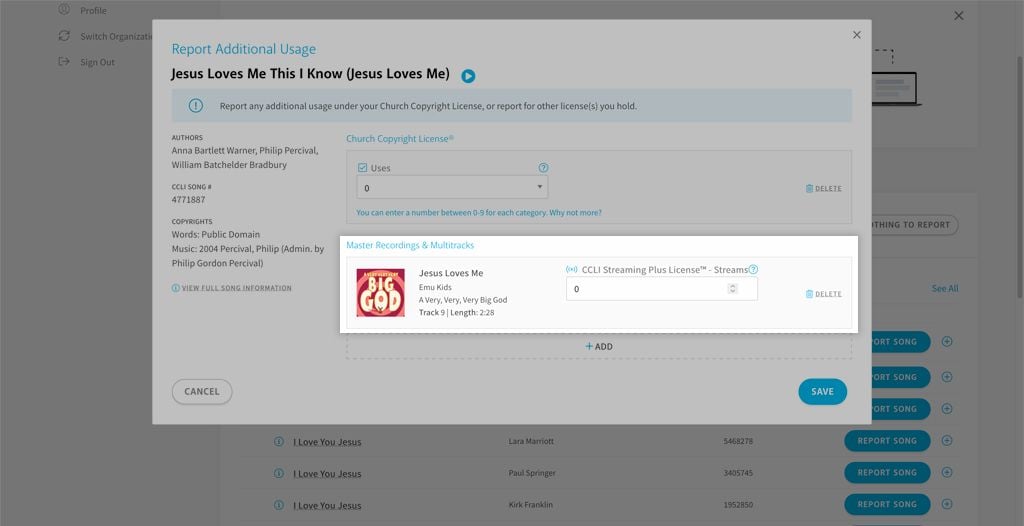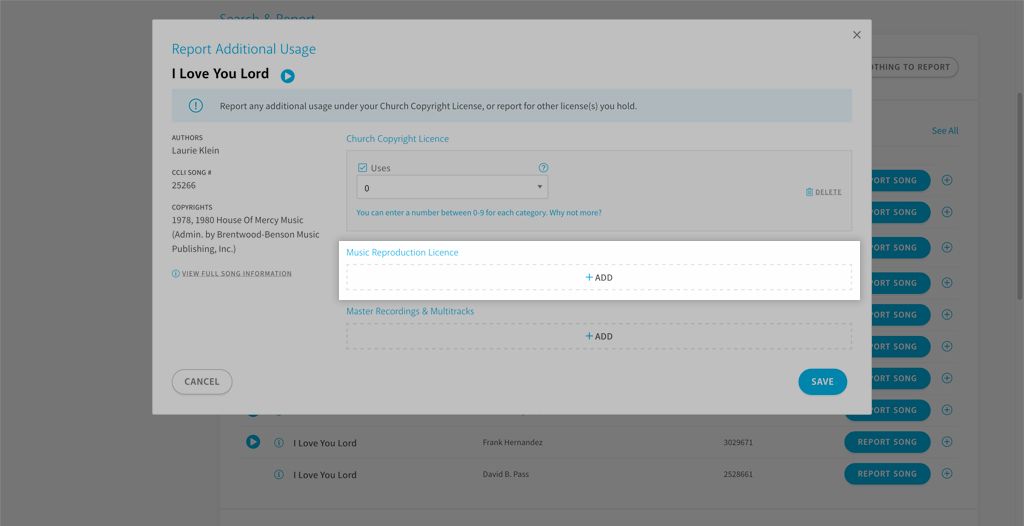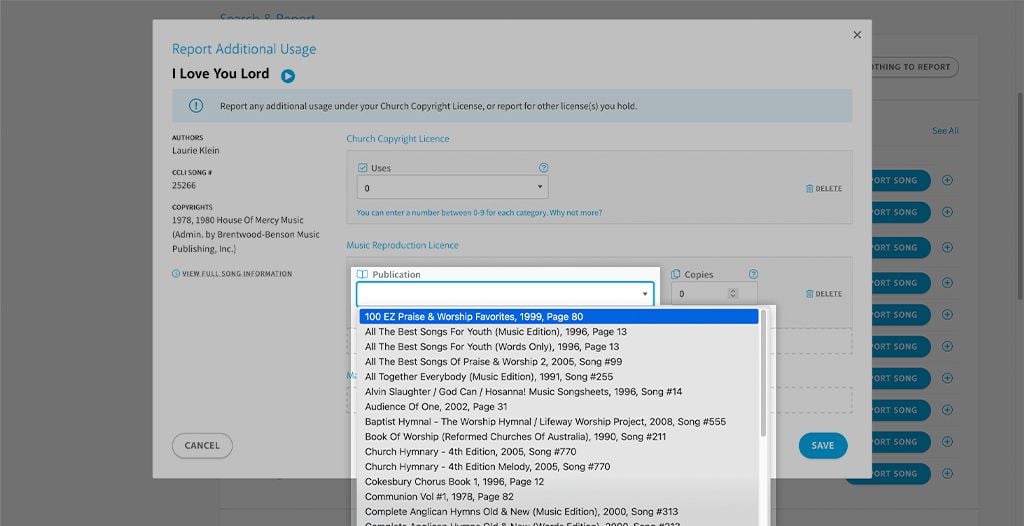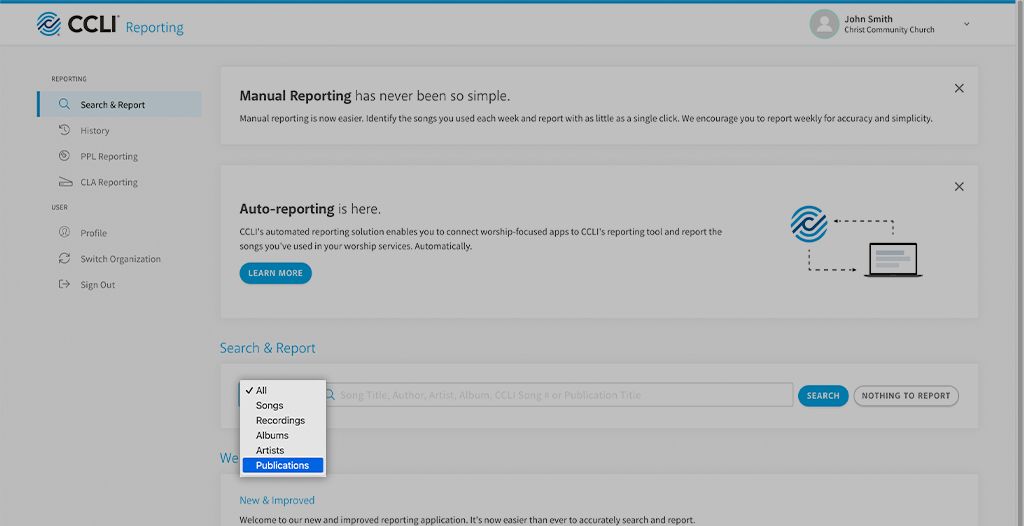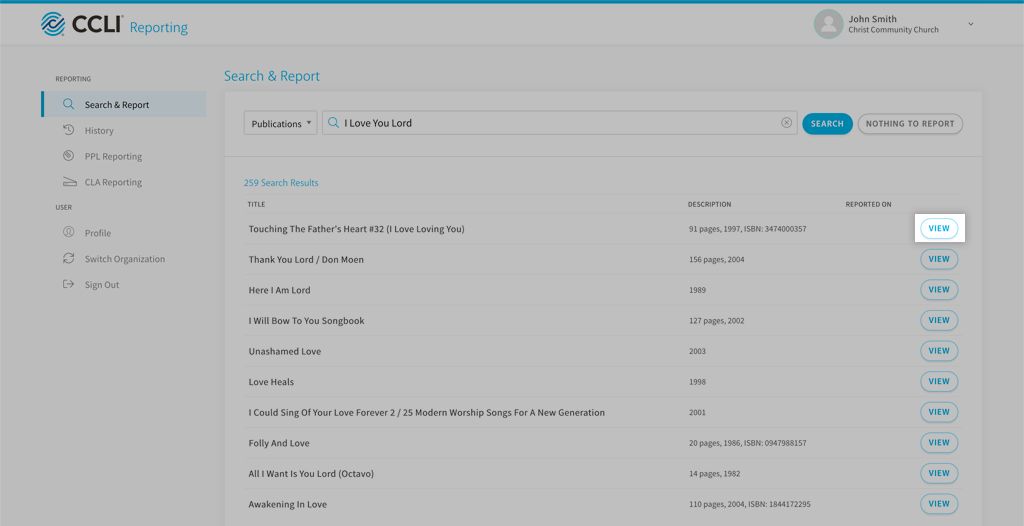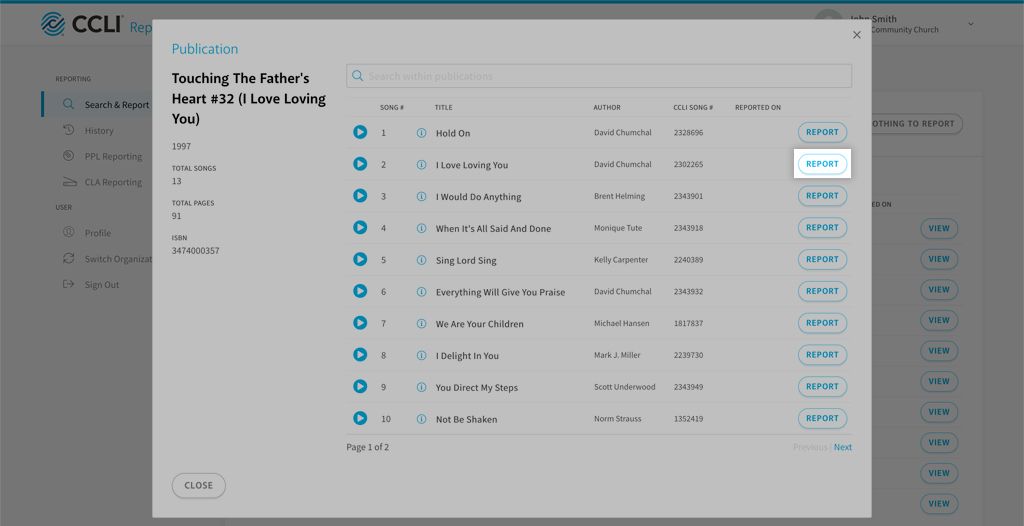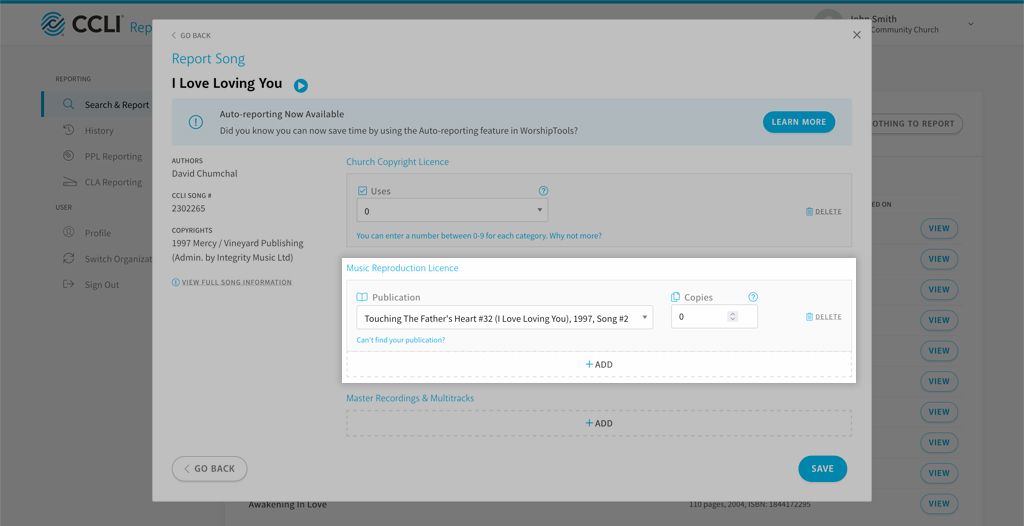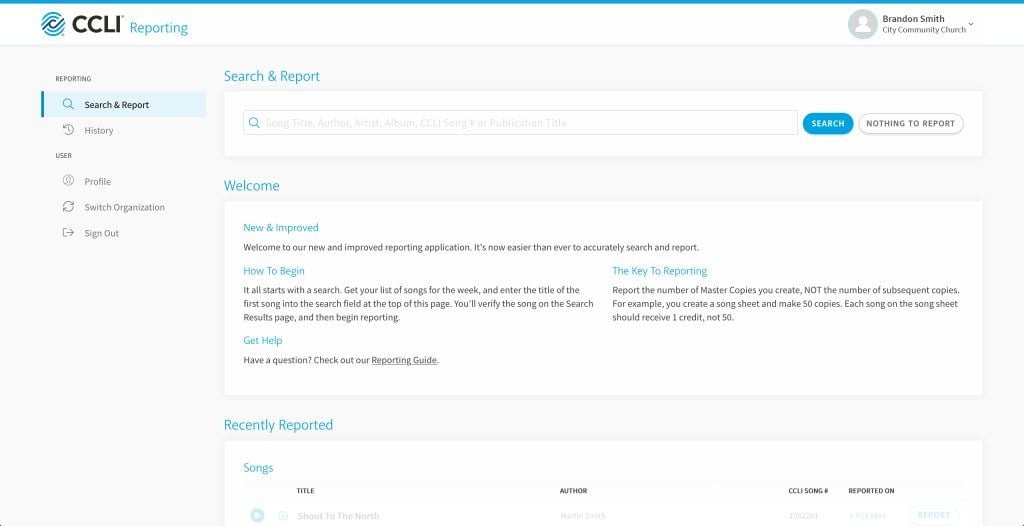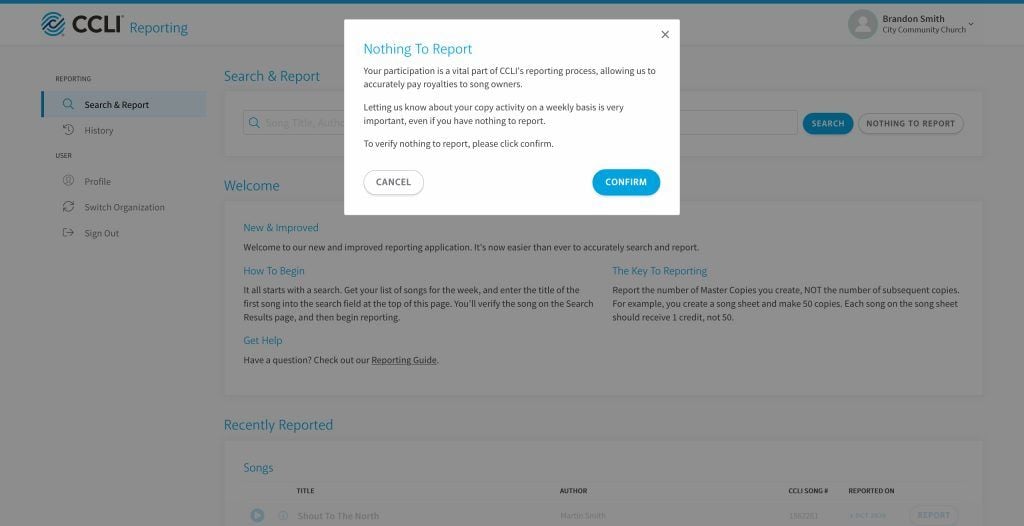Reporting Support
About CCLI reporting
Reporting is a vital part of being a licence holder. CCLI relies on your reporting to distribute royalty payments fairly and accurately to the songwriters and publishers whose work your licences permit you to copy or reproduce.
If you report manually, please report on a regular basis, ideally weekly, or whenever you have used songs or made copies under your licences.
How to report
If you use participating worship software you can set up automatic reporting. To ensure your auto-reporting is accurate, we recommend connecting to SongSelect to access free lyrics with the correct CCLI song number.
To report manually, follow the guides below or watch our video help guides. If you get stuck, please contact our Customer Support.