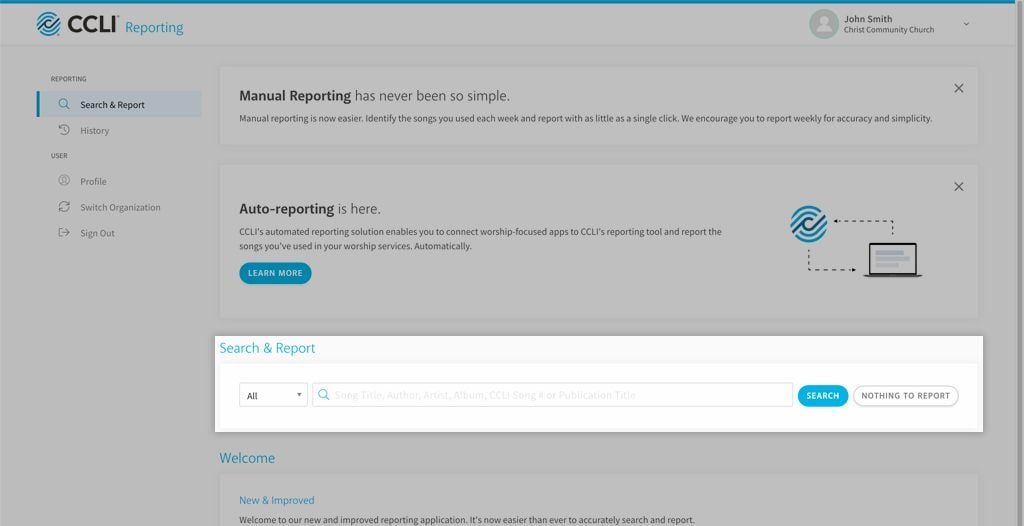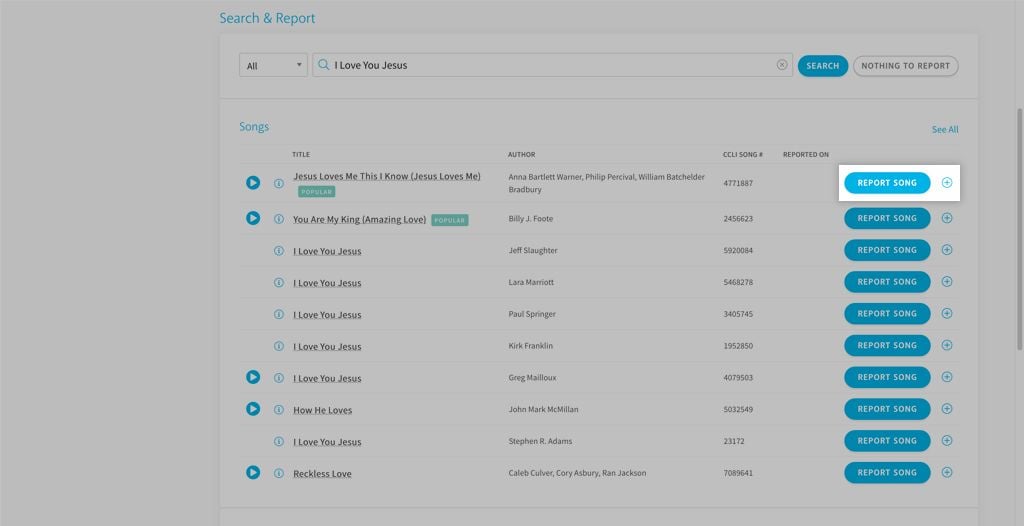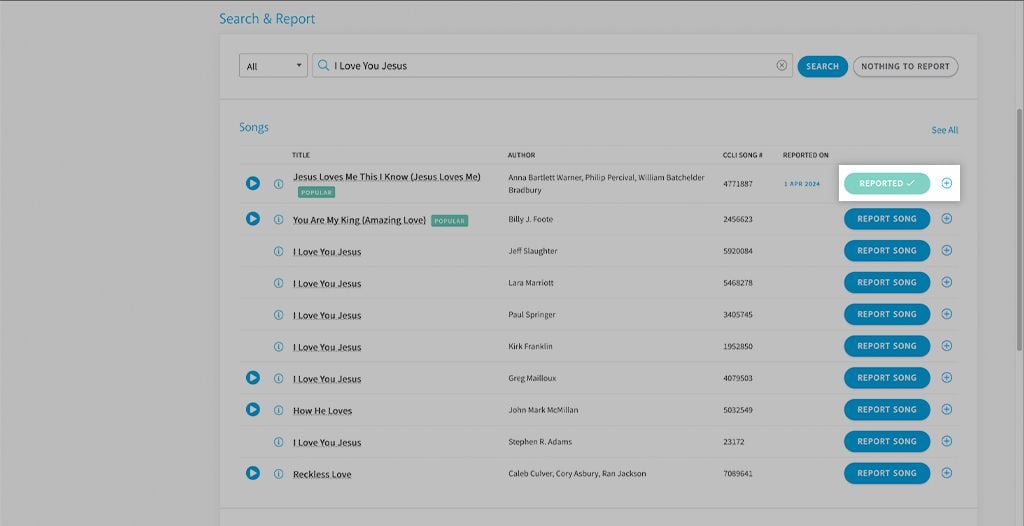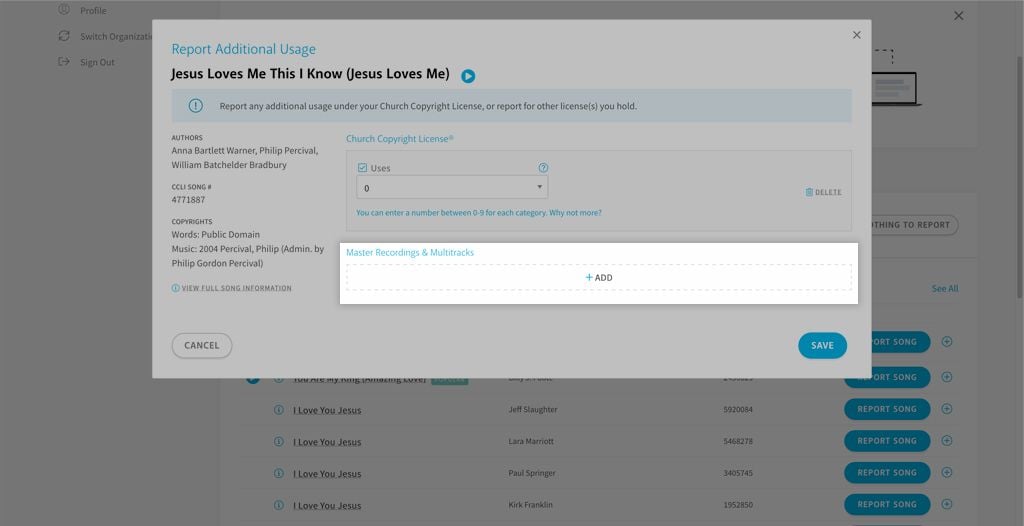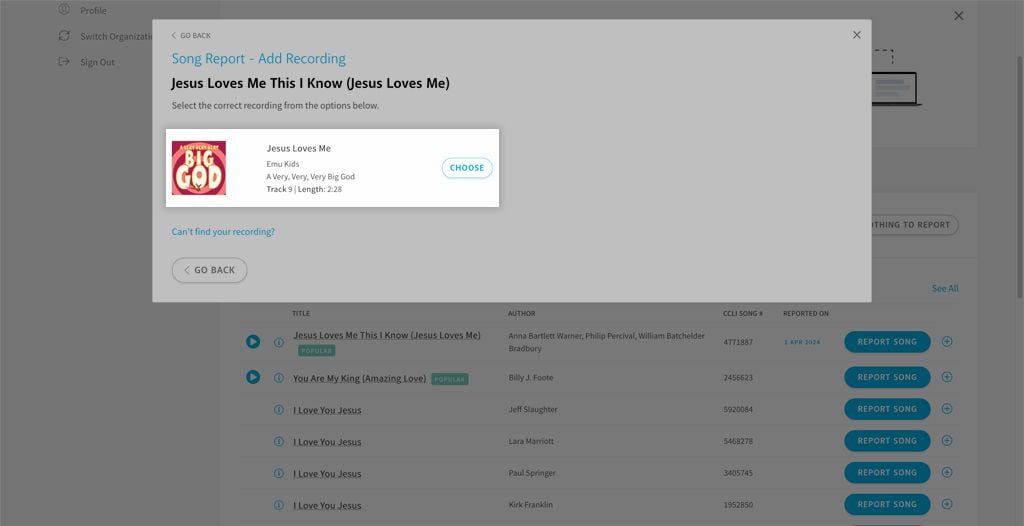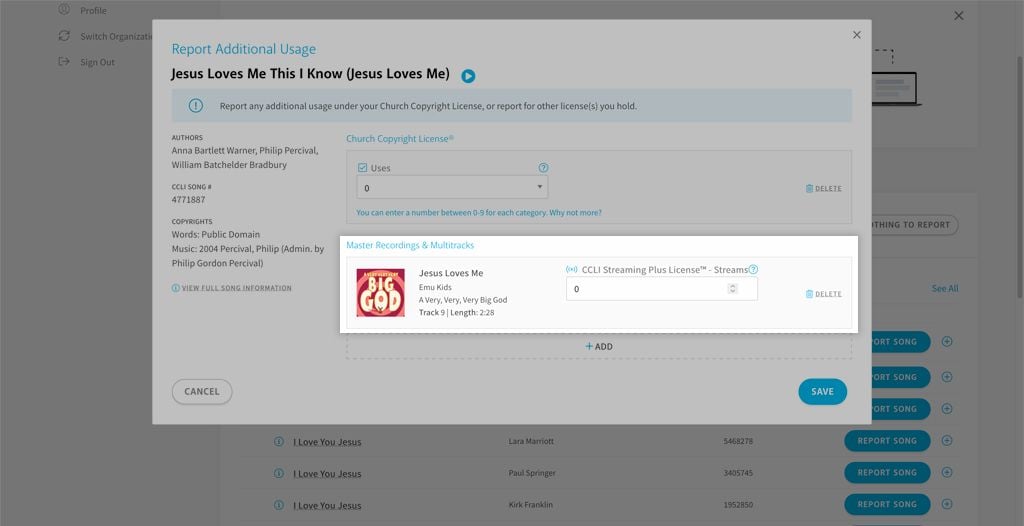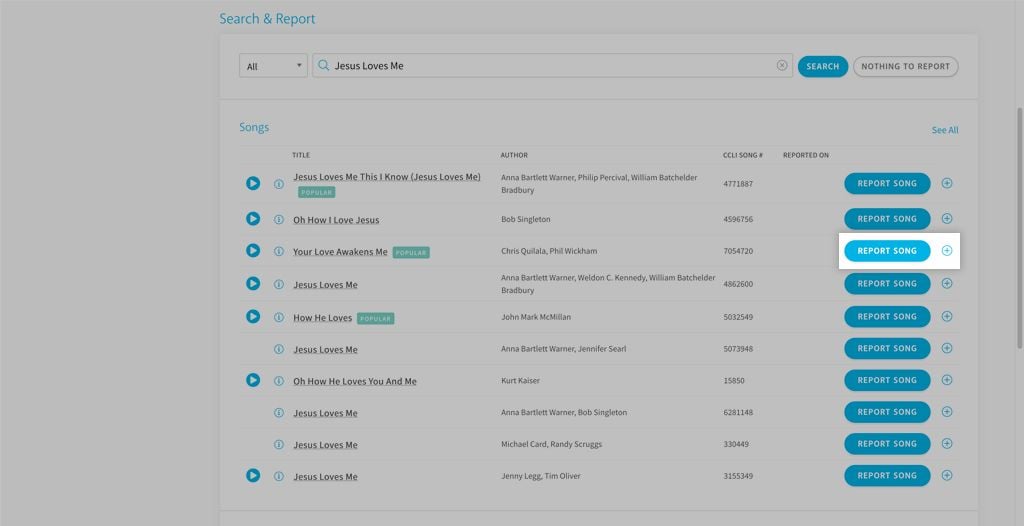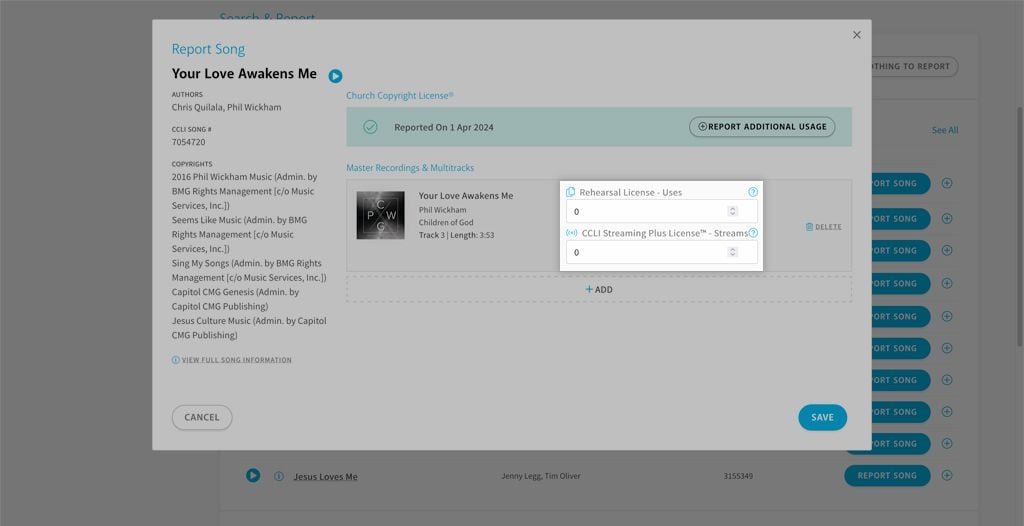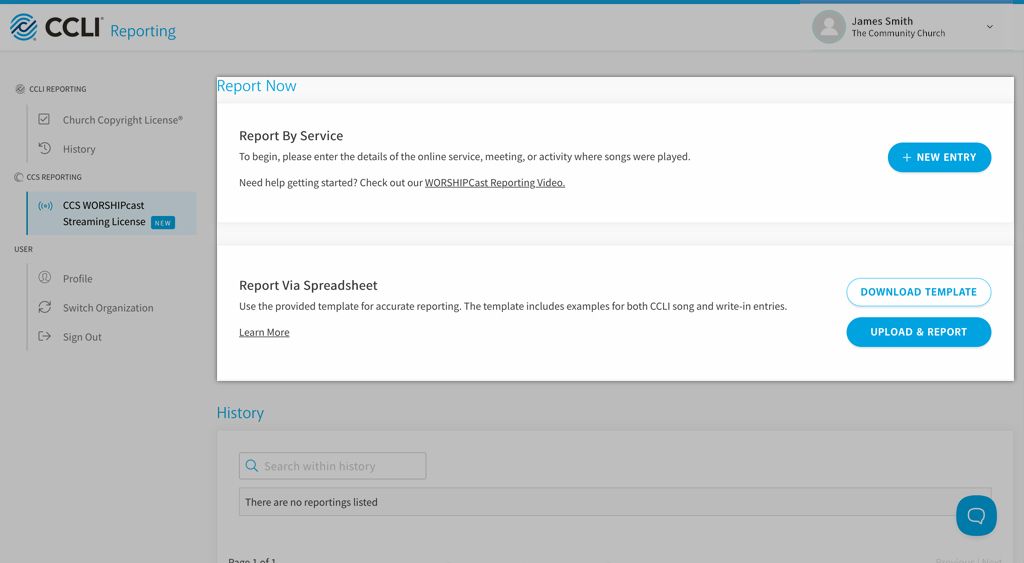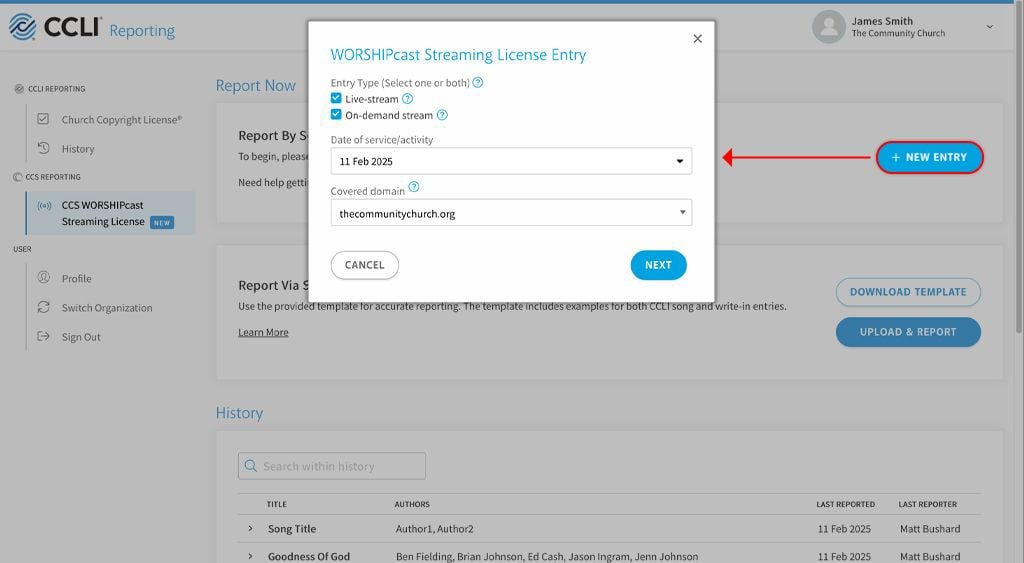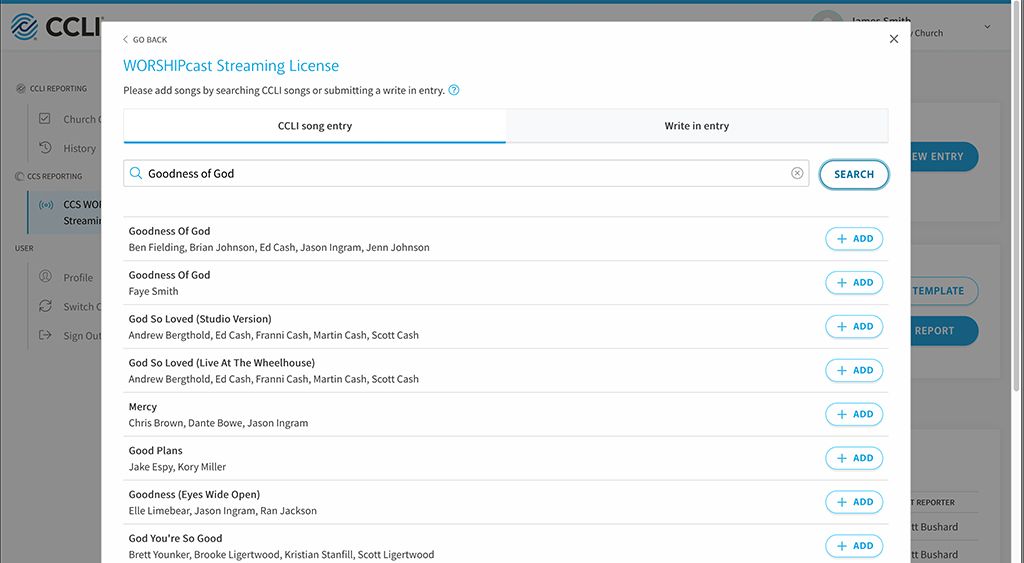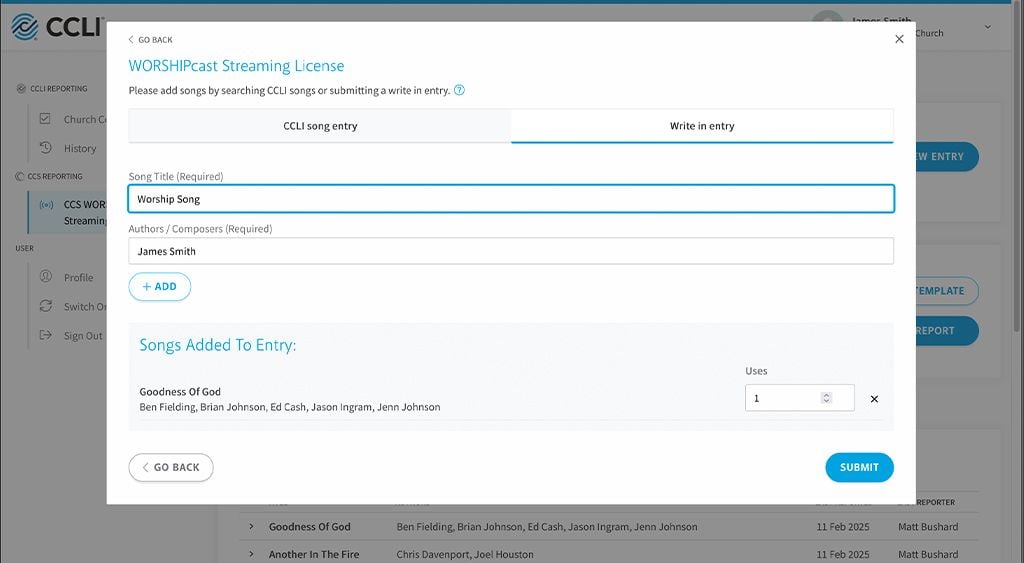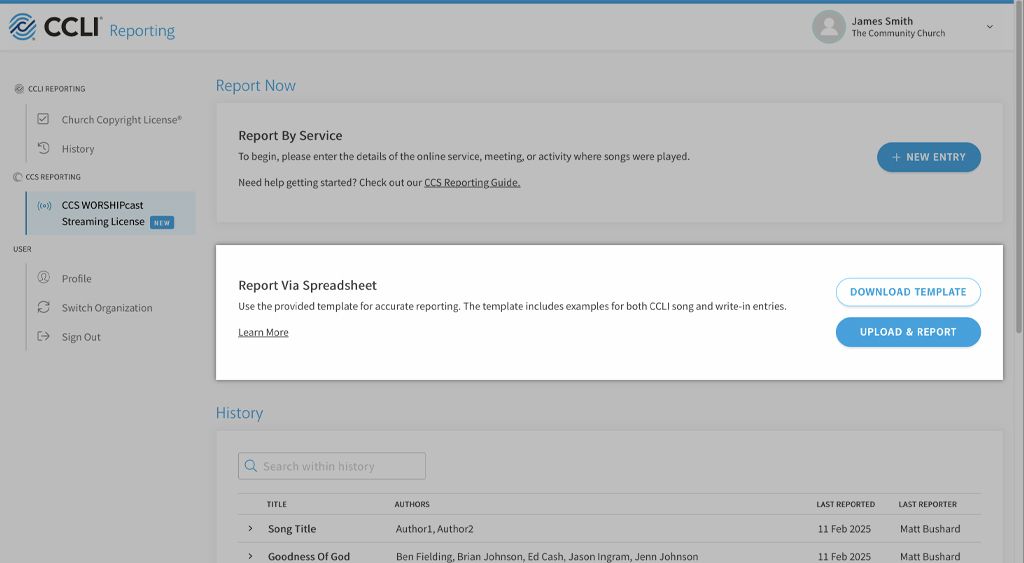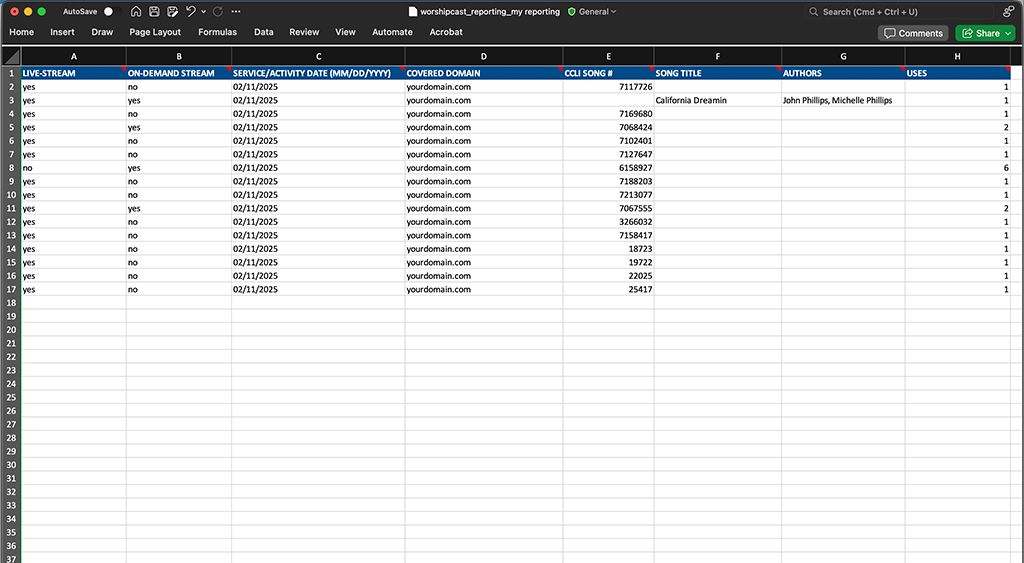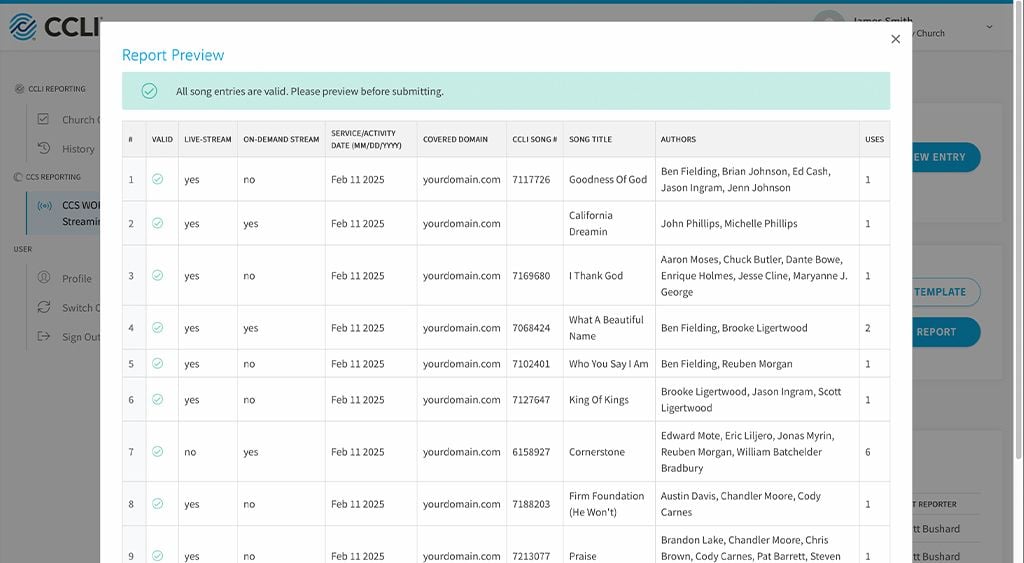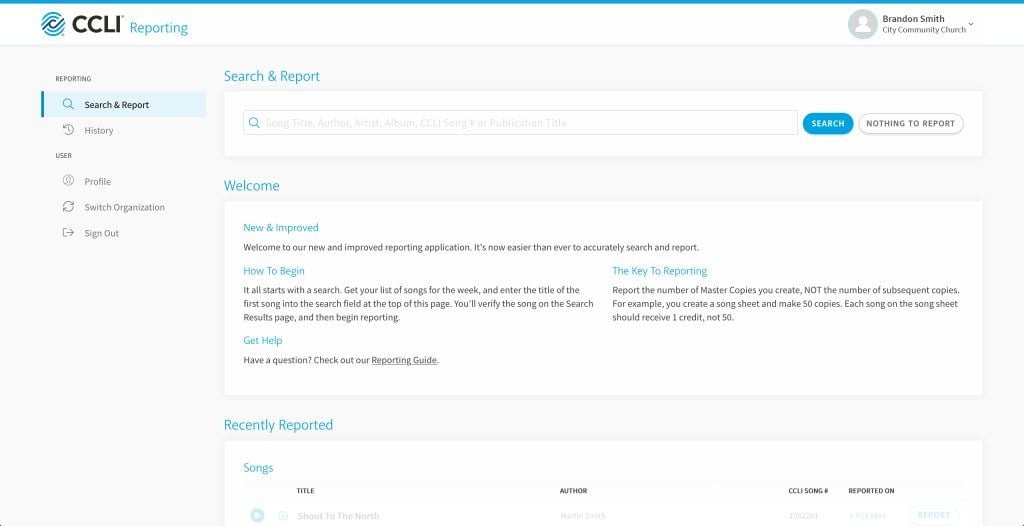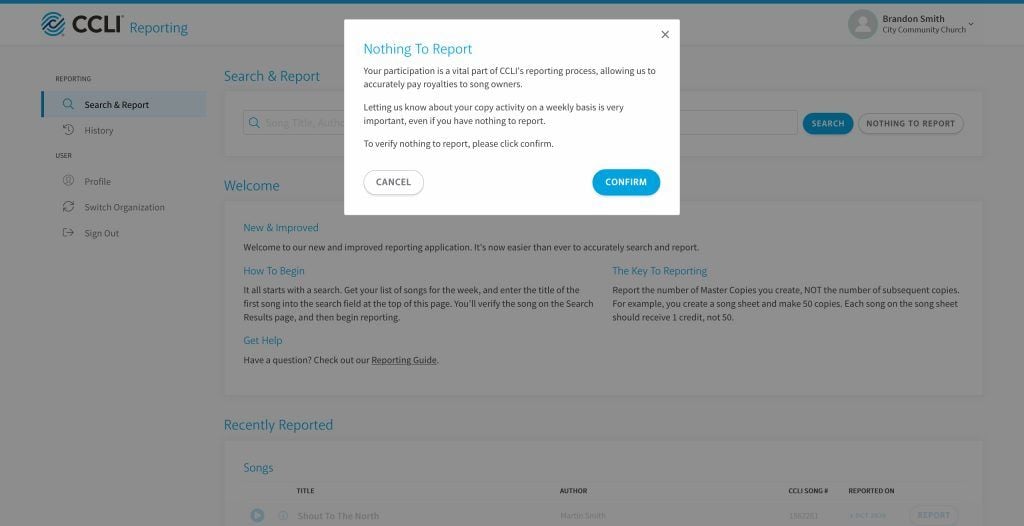Report under your WORSHIPcast® Streaming License each time you perform copyrighted songs during a live or on-demand stream.
Report by Entry
a. Create new Entry
Click + NEW ENTRY, select Entry Type, input the date of the service/activity, then select the Covered Domain for which you're reporting.
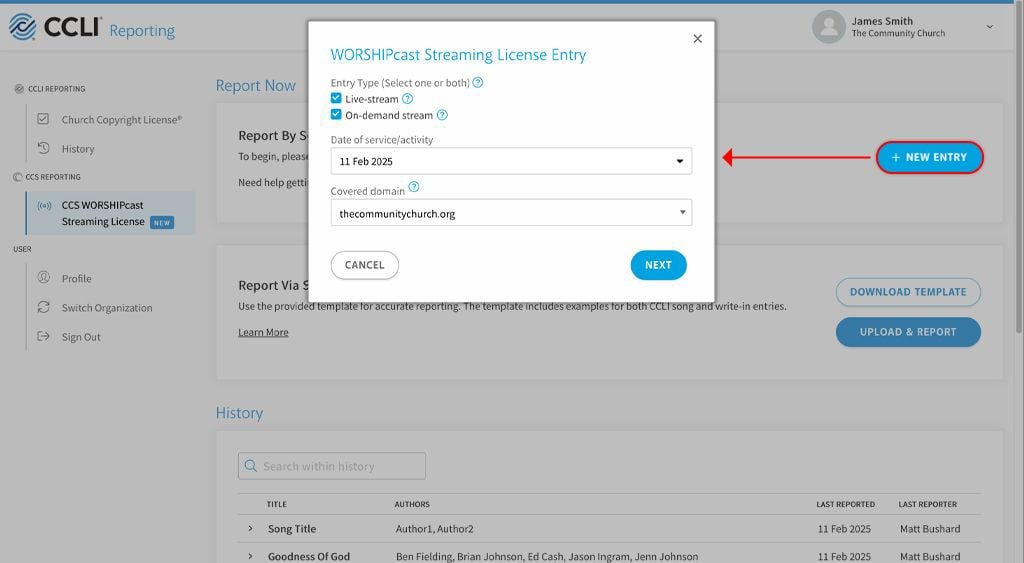
b. Select song to report
Search for the first song you're reporting, and select it by clicking + ADD. Repeat this process for each song you wish to report.
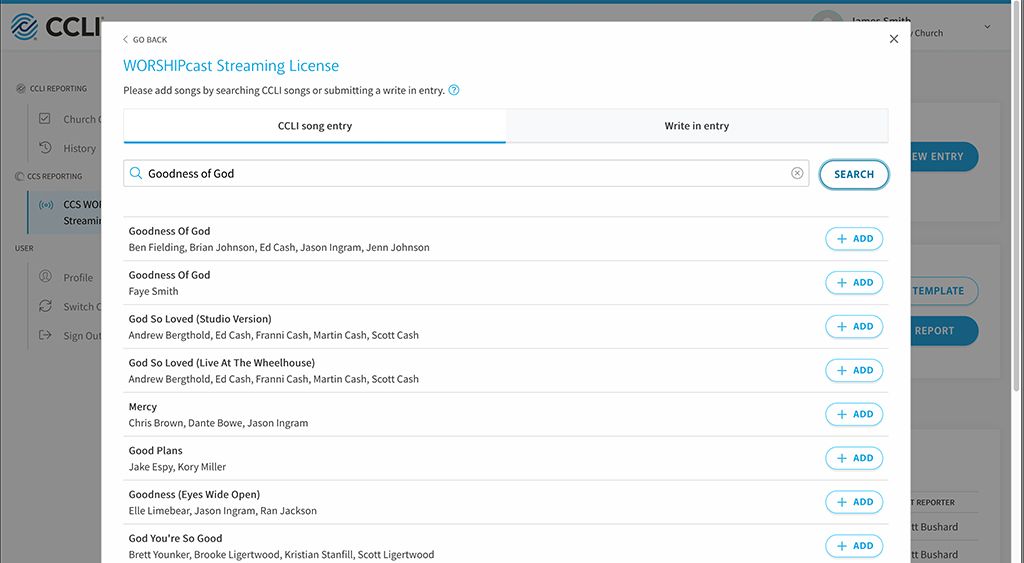
If a song isn’t listed in the search results, please check you have the correct details. If you still can’t find the song, select Write in entry tab and write-in the song details.
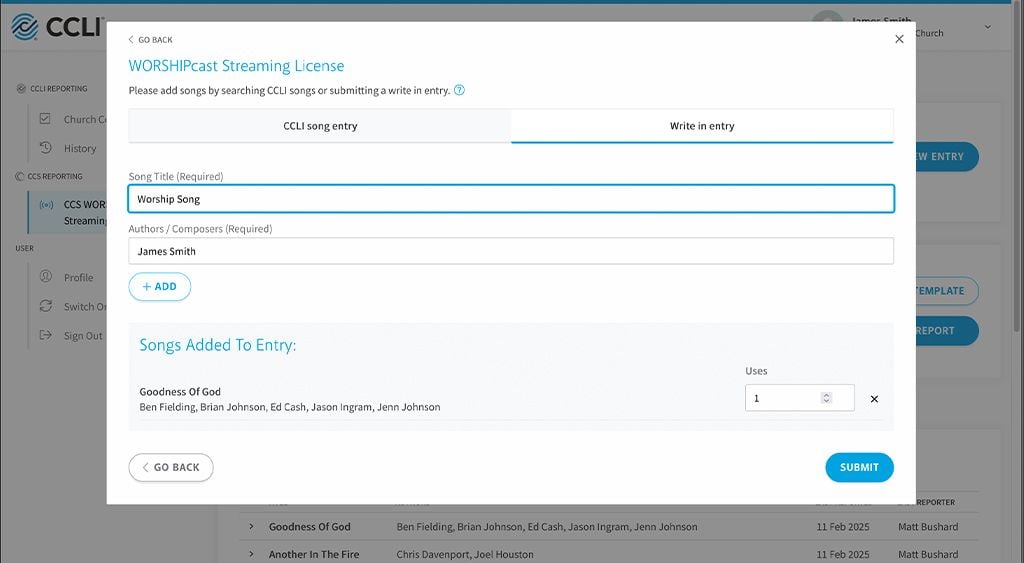
If you have other domains you want to report for, please go back to step a and repeat the process.
Report by Spreadsheet
If you're reporting for a number of services/activities, you may find it easier to download and complete our spreadsheet.
a. Download spreadsheet
Click DOWNLOAD TEMPLATE. The spreadsheet template will download onto your computer or device.
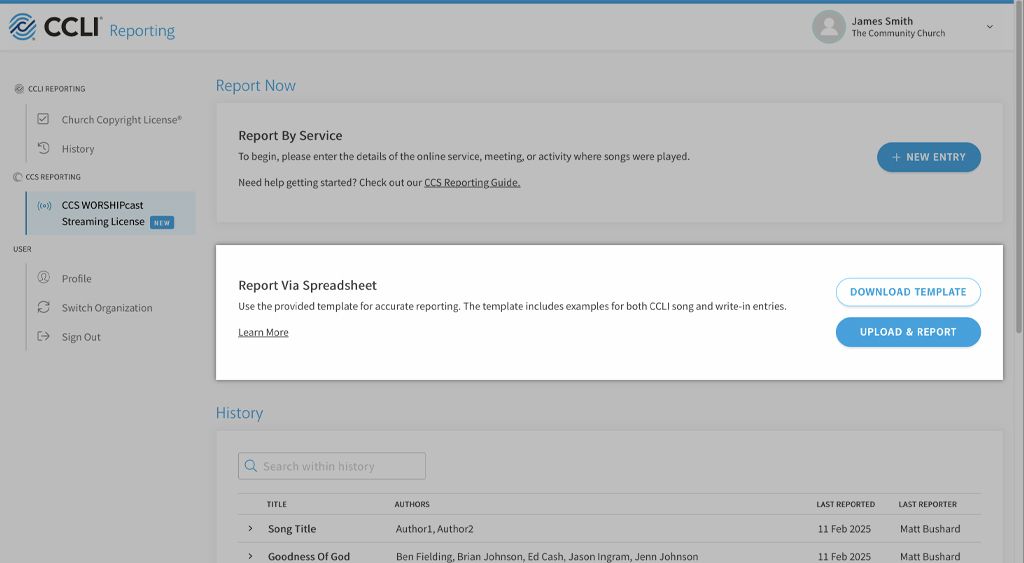
b. Add songs
Open the spreadsheet and complete the details for each song you wish to report, following the examples at the top of the template. Please ensure you have included all the required song information. Make sure you save the spreadsheet when done.
For CCLI songs, you must include the correct CCLI song numbers, which you can find using SongSelect. For Write in entries, take care to include the correct title, and song authors.
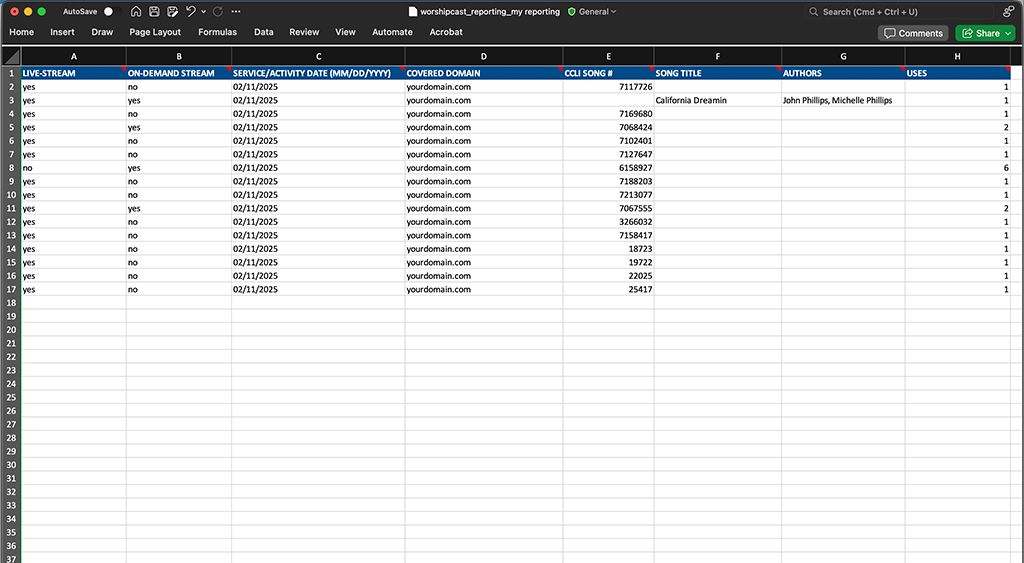
c. Upload and check spreadsheet
Click UPLOAD & REPORT. Before the spreadsheet is submitted you will see a Report Preview. If any of the details you've provided are not valid, you will need to correct them and then upload again.
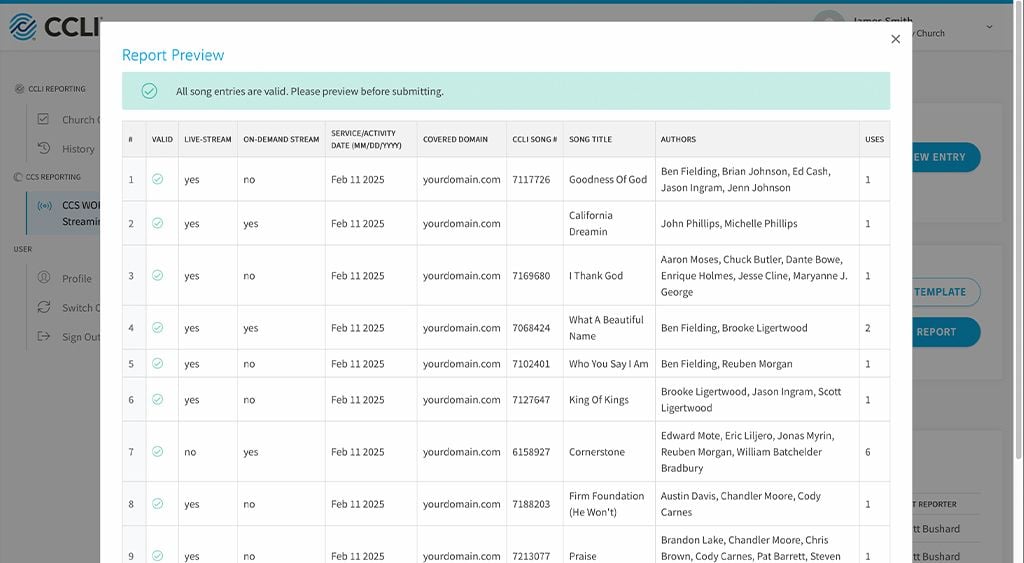
d. Submit your report
Once your upload is validated, and you have checked all details are correct, click SUBMIT.